How can I edit and share my site for free?
The following article will take you through a step by step example on how to get to editing your site once you have generated one.
-
Start by generating a site using our website builder https://www.mixo.io/start
-
Click Save and Customize to add the site to your account (you may be prompted to login or register at this point)
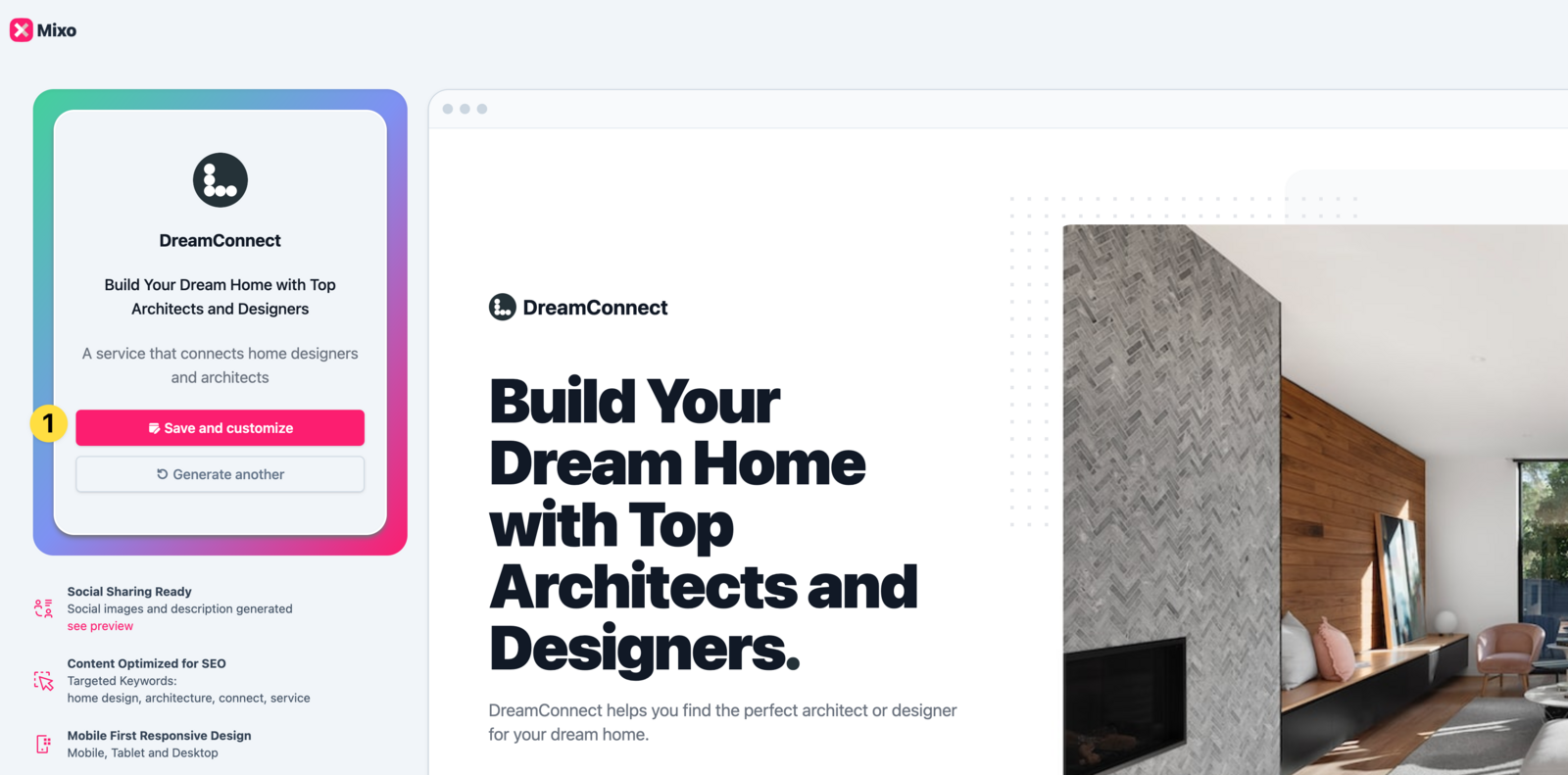
-
Next, you will see that the site has been added to your account. You can sign up for a paid plan or proceed for free. To proceed for free, simply visit your sites list without upgrading.
-
In the editor, you will now have options to edit the content of the site. All content in your site can be edited using the content on the left-hand side menu of the editor. Once you want to push the website live click Publish in the top right corner
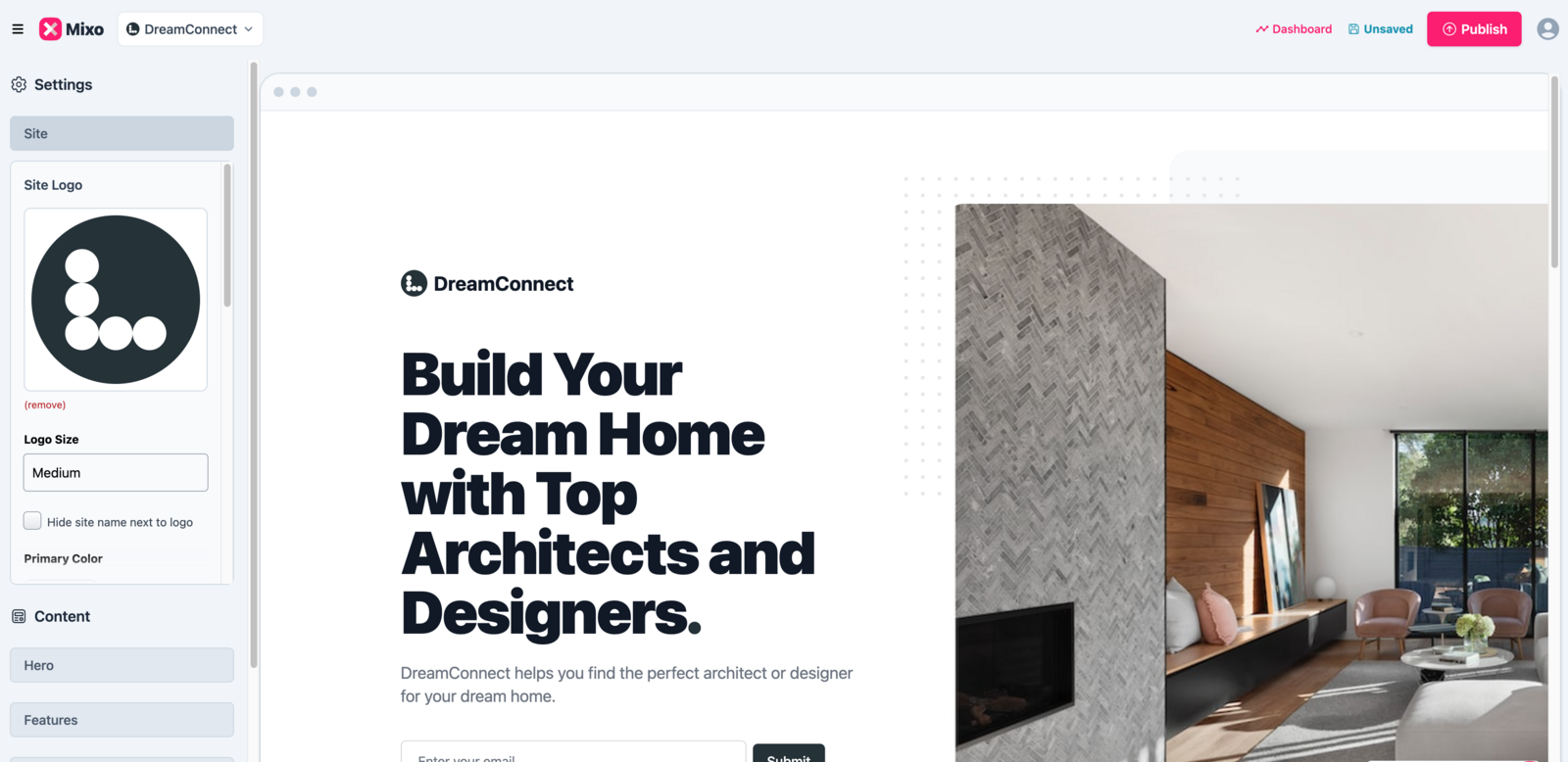
- Once it publishes, you will receive your unique URL which you can share with others.
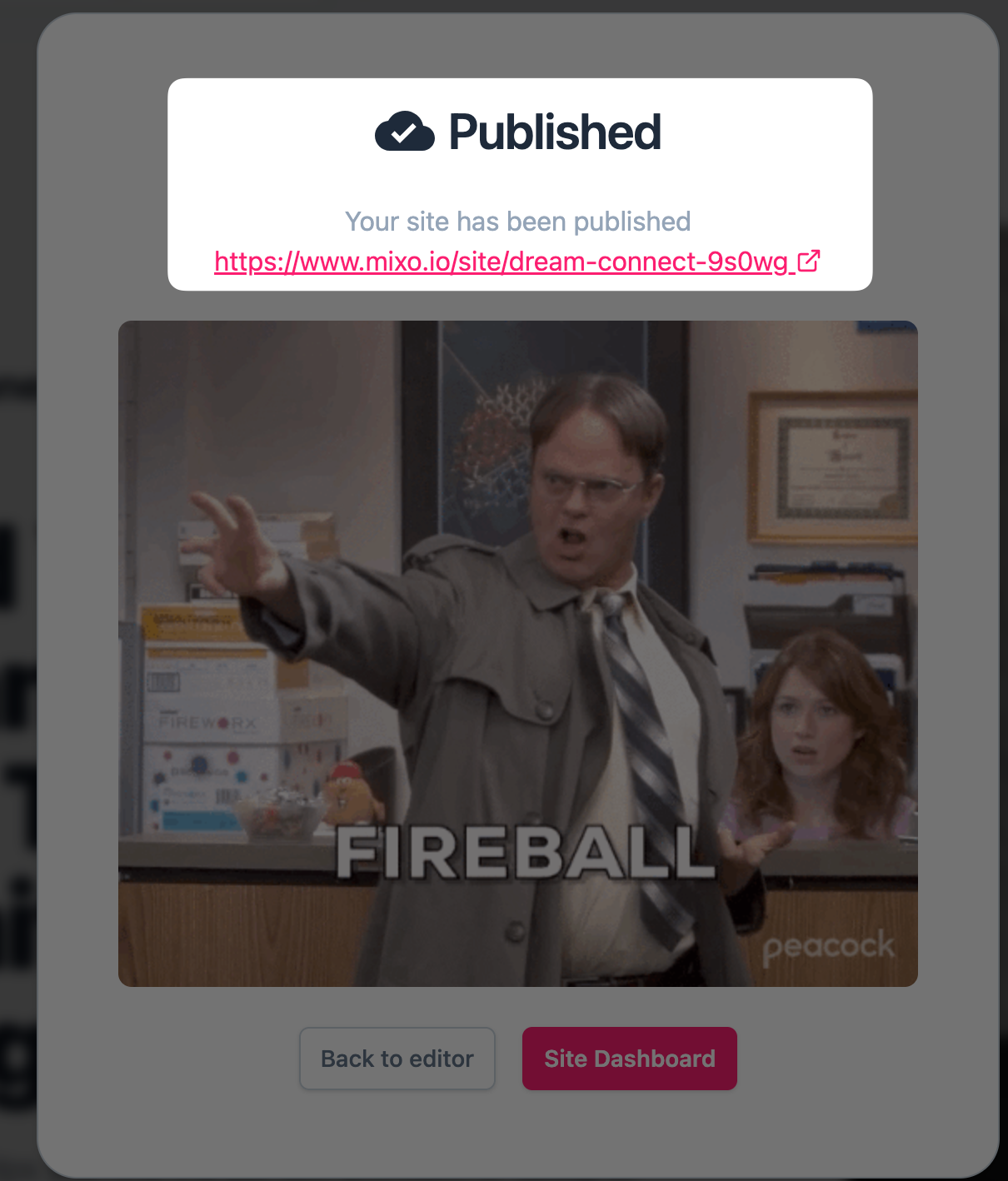
Join our community of makers turning their ideas into startups.
“ I was creating many websites before using Wordpress and Joomla. Nothing was as fast as Mixo. The help with AI, the templates and automated guess what is good to present the brand is awesome. ” - Alexander Horvath